Devops for Begineers
Topics
Prerequisites:
- Follow these steps to create your free AWS account
- Familiarize yourself with the basics of cloud computing by visiting the Cloud Essentials page on the AWS website.
- Download and Install Vscode
- Download and Install Putty for ssh connectivity
- Learn how to open Vscode terminal with gitbash
Overview of DevOps:
- Understanding the fundamentals of DevOps
- History and evolution of DevOps
- Key principles and goals of DevOps
- DevOps culture and its importance
AWS cloud Overview
Create a Linux VM
- Login to Aws cloud using your user and Password
- Select the Region of your choice
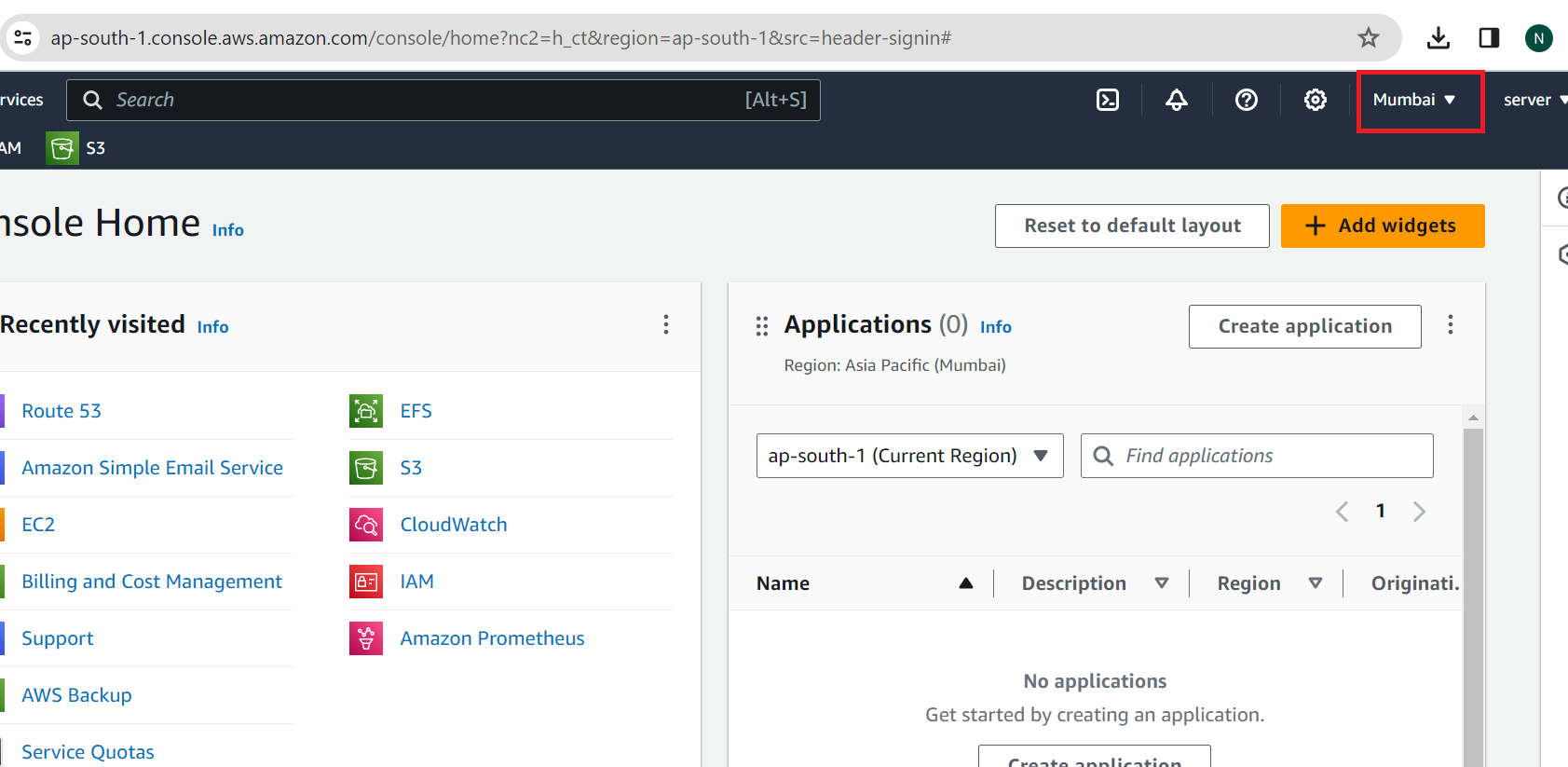
- Create a Ec2 instance with ubuntu OS
- Open a port using in Security Group
- Install Webserver and test connectivity
apt update -y
apt install apache2 -y
- Check the service of apache2
systemctl status apache2
- Start if not started
systemctl start apache2
- Open Webserver in Browser
publicip
- If Webserver does not open make sure to open port: 80 as 80 is the default port used by Webserver
Linux Basics Overview:
- Linux Basics Commands
- Linux File Structure
- Linux file management
Basic Linux Commands
- whoami: Print currenlty logged in user
- pwd: Print working directory, shows the current directory you’re in.
- ls: List directory contents, shows files and directories in the current directory.
- cd: Change directory, move to a different directory.
cd directory_name: Move to a specific directory.cd ..: Move up one directory level.
- mkdir: Make directory, create a new directory.
mkdir directory_name: Create a directory with the specified name.
- touch: Create a new empty file.
touch file_name: Create a file with the specified name.
- rm: Remove files or directories.
rm file_name: Remove a file.rm -r directory_name: Remove a directory and its contents recursively.
- cp: Copy files or directories.
cp source_file destination_file: Copy a file to a new location.cp -r source_directory destination_directory: Copy a directory and its contents to a new location.
- mv: Move or rename files or directories.
mv source destination: Move a file or directory to a new location.mv old_name new_name: Rename a file or directory.
- cat: Concatenate and display file content.
cat file_name: Display the contents of a file.
- echo: Display a line of text.
echo "Hello, World!": Display “Hello, World!” in the terminal.
- grep: Search for a pattern in files.
grep pattern file_name: Search for the specified pattern in a file.
- chmod: Change file permissions.
chmod permissions file_name: Change the permissions of a file.
- chown: Change file owner and group.
chown new_owner:new_group file_name: Change the owner and group of a file.
- sudo: Execute a command as the superuser (root).
sudo command: Run a command with superuser privileges.
- man: Display the manual for a command.
man command_name: Display the manual page for the specified command.
Infrastructure as Code (IaC):
- Introduction to Infrastructure as Code (IaC) principles
- Tools for IaC (e.g., Terraform)
- Writing infrastructure code
- Provisioning and managing infrastructure using IaC tools
- Installation of Terraform
- Create a Linux VM(ubuntu os) on AWS cloud
- Download and Install Terraform on your Laptop
- Verify if the Terraform is installed, You can open Terminal in Vscode
terraform -v - Create a file on your Laptop using Terraform
- Create a provider.tf file
terraform { required_providers { local = { source = "hashicorp/local" version = "2.5.1" } } } provider "local" { # Configuration options } - Installation of Terraform
- Download Terraform Provider plugins
terraform init
- Verify provider
terraform providers
- Craete a file for local file
resource "local_file" "file01" {
content = "Welcome to Terraform Training"
filename = "file.txt"
}
- Check the plan
terraform plan
- now execute the code
terraform apply
Use Terraform to create resources on AWS Cloud
- Configure AWS credentials for Terraform
- Create Provide file awsprovider.tf
terraform {
required_providers {
aws = {
source = "hashicorp/aws"
version = "5.41.0"
}
}
}
provider "aws" {
# Configuration options
}
- Set AWS credentials with environment variables
export AWS_ACCESS_KEY_ID="anaccesskey"
export AWS_SECRET_ACCESS_KEY="asecretkey"
export AWS_DEFAULT_REGION="us-west-2"
- Execute terraform init to download aws provider plugins
terraform init
- Create a tf file for vm creation
resource "aws_instance" "web" {
ami = "ami-007020fd9c84e18c7" This image is in ap-south-1
instance_type = "t2.micro"
tags = {
Name = "HelloWorld"
}
}
- Check plan and apply
terraform plan
terraform apply
- Check the vm in AWS console
- Now you can try to change image and other settings as well
- Delete the vm now
terraform destroy
Maven a Build tool
- Install maven on Ubuntu Os
apt install maven -y
- Check the version of maven
mvn -v
- Download Java code
git clone https://github.com/Ramkhushi/java-code1.git
cd java-code1/
- Compile Code
mvn compile
- Perfomr unit test
mvn test
- Create Build Artifacts
mvn package
- Run the below command if you get any error
apt install openjdk-11*
- Check the war file if exists now
ls -l target
Containerization with Docker
- Introduction to containerization and Docker
- Docker architecture and components
- Building and managing Docker images
- Docker containers
- Install Docker on Linux Vm
- Create a container and run basics commands of Docker
- Host a website on Docker and access that
LAB 01: Compile ,package and deploy java app.
- Download Java code
git clone https://github.com/Ramkhushi/java-code1.git
cd java-code1/
- Create a build
docker run -it --rm --name my-maven-project -v "$(pwd)":/usr/src/mymaven -w /usr/src/mymaven maven:3.3-jdk-8 mvn clean install
- Check newly created war file
ls -l target/*.war
- Run the Application
docker run -dit --rm -p 8080:8080 -v "$(pwd)/target":/usr/local/tomcat/webapps tomcat:9.0
- Check if the Application Opening
IP:8080/studentapp-2.5-SNAPSHOT/
Version Control Systems (VCS)
- Introduction to Version Control Systems ( Git)
- Basic Git commands and workflows
- Branching and merging strategies
- Collaborative development with Git
Continuous Integration (CI):
- Introduction to Continuous Integration (CI) concepts
- Setting up CI pipelines with popular tools using Jenkins
- Integrating version control with CI
- Create a Vm(ubuntu) and Install Jenkins
- Update os
sudo apt update -y- Install jenkins
- Make sure to open port: 8080 to access Jenkins
- Login to Jenkins Server
- Get initial Password for Admin
cat /var/lib/jenkins/secrets/initialAdminPassword- Create a first test job
- Integrate Github and Jenkins
- Deploy to Docker using Jenkins
- Add jenkins user if you want to run command from Jenkins
- Add below permission if you want to run docker command by any user
chmod 777 /var/run/docker.sock systemctl restart docker
Projects
Project 1
- Create a vm using Terraform on AWS cloud
Project 2
- Craete a war file
- Install Tomcat server
- Deploy Application to tomcat server
Project 3
- Run the same project on Docker
- Deploy the same project using Jenkins